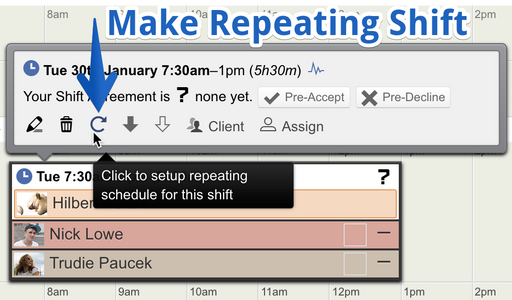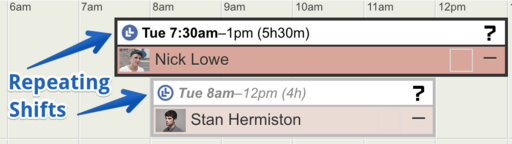Rotaville supports automatically repeating shifts. Once each shift has been created in your initial shift period you can set them to repeat automatically.
To make an existing shift start repeating click on the Repeating Schedule icon in the shift details box.
Repeating shifts can be set to repeat with or without the shift assignments. Choose what type of assignments you'd like to include to repeat automatically, ie. Resources, Clients and/or Employees.
Shifts which are part of a repeating series are clearly displayed on the rota with 'double clock hand' icons.
Repeating shifts that have completed (ie. they occurred yesterday or before) are automatically removed from the repeating series and so they become regular stand-alone shifts.